SD Preparation
We will now place the required Aroma files on the SD Card.
WARNING
Your SD Card will need to be formatted as FAT32. If your SD Card is not formatted to FAT32, use GUIFormat with 32k (32768) allocation unit size to format it.
Do not label the SD Card as wiiu or it will cause issues with homebrew.
Instructions
- On the Aroma site, scroll down to the Download section.
- Read through the steps and click on the checkboxes.
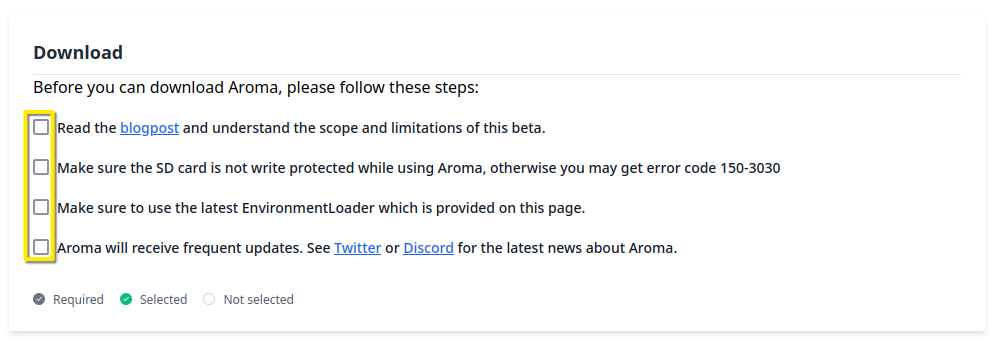
- Click on
Download PayloadsandDownload Base Aroma.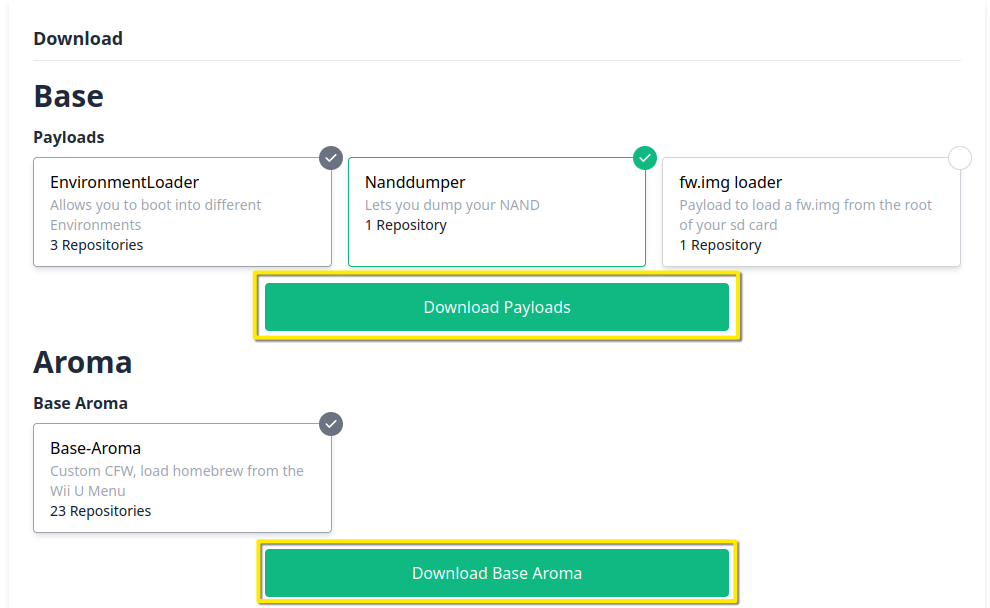
- Read through the steps and click on the checkboxes.
- Insert your Wii U's SD Card into your PC.
- Extract and copy the
wiiufolder of the two newly downloaded.zipfiles to the root of your SD Card.- The
wiiufolders should be merged if not done automatically.
- The
TIP
If your computer asks you to overwrite existing files on your SD Card, you will need to click yes.
TIP
If you're on a Mac machine, select Merge instead of replace. If the merge option does not show immediately, press and hold the Option key while moving files to the root.
Extracting the contents of the zip to the root is done like so.
SD Card Layout
Click here to show the final SD Card layout.
💾sd:
┗ 📂wiiu
┣ 📂apps
┃ ┣ 📂AromaUpdater
┃ ┃ ┗📜AromaUpdater.wuhb
┃ ┣ 📜PayloadLoaderInstaller.wuhb
┃ ┗ (All other apps should be here too)
┣ 📂environments
┃ ┗ 📂aroma
┃ ┣ 📂modules
┃ ┃ ┣ 📂setup
┃ ┃ ┃ ┣ 📜00_mocha.rpx
┃ ┃ ┃ ┣ 📜10_wums_loader.rpx
┃ ┃ ┃ ┗ 📜99_autoboot.rpx
┃ ┃ ┗ (All other Aroma modules ending with .wms should be here too)
┃ ┣ 📂plugins
┃ ┃ ┣ 📜AromaBasePlugin.wps
┃ ┃ ┣ 📜drc_region_free.wps
┃ ┃ ┣ 📜homebrew_on_menu.wps
┃ ┃ ┣ 📜regionfree.wps
┃ ┃ ┗ (All other Aroma plugins ending with .wps should be here too)
┃ ┗ 📜root.rpx
┣ 📂payloads
┃ ┣ 📂default
┃ ┃ ┗ 📜payload.elf
┃ ┗ 📂nanddumper
┃ ┗ 📜payload.elf
┣ 📜payload.rpx
┗ 📜payload.elfTIP
If you already have the PayloadLoader installed, you may go directly to Finalizing Setup